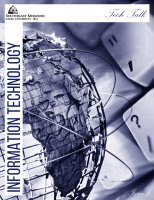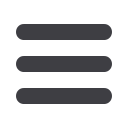
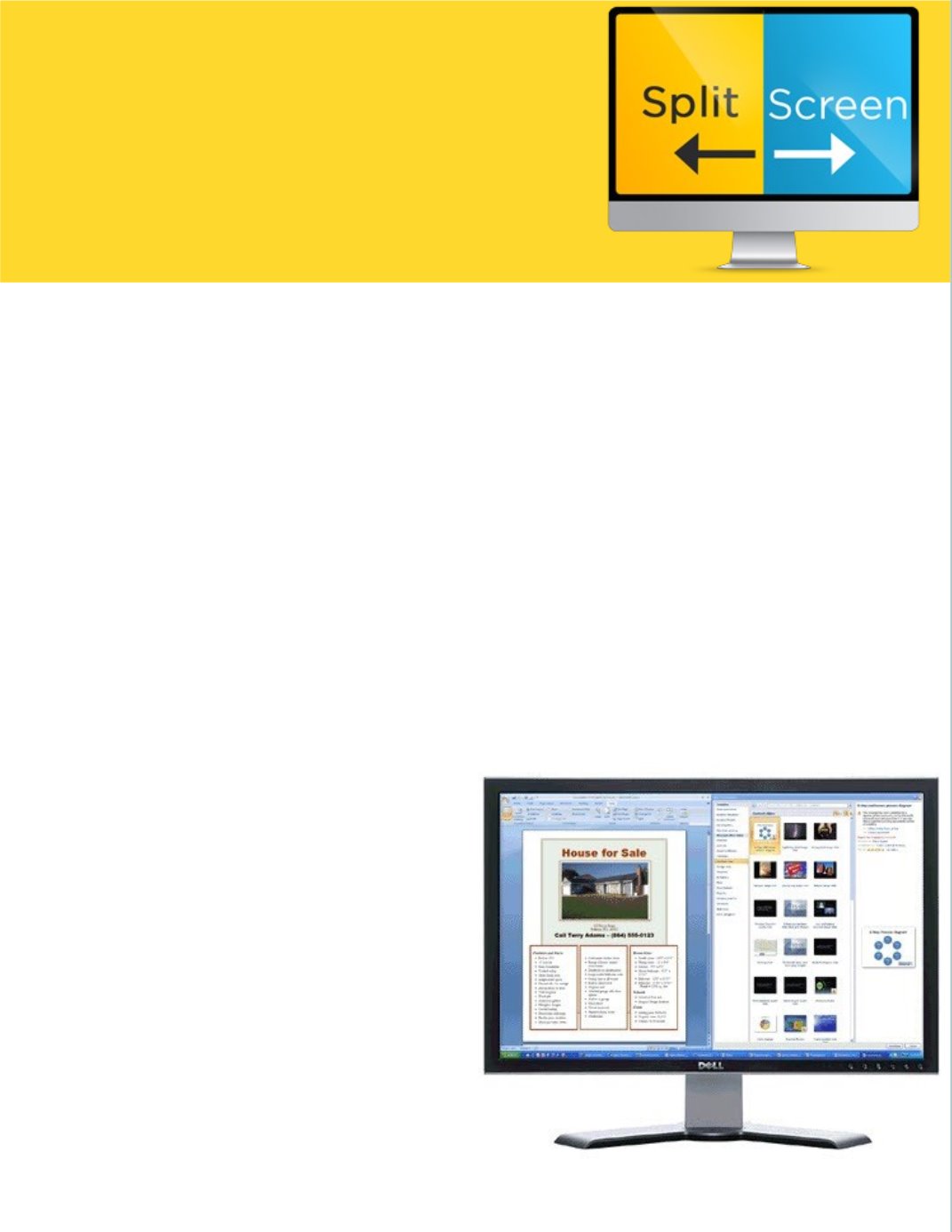
18
Snap windows side by side
for more productive
workspace.
When performing tasks, whether for school, work, or
home, you may find yourself using one or more
programs. While the use of multiple monitors will allow
you to multitask, often the added expense is more than
you or your department can bear. Instead of buying more
costly monitors, try the Windows feature that will allow
multiple programs to be displayed in a monitor, at one
time. This tip will help you maximize efficiency by
improving your ability to multitask.
In Windows 7 and above, open the first software
program. Select the appropriate shortcut below, and
perform the associated task by pressing and holding the
keys listed below.
Shortcuts for manipulating the active window:
Win+Left arrow: Snap to the left half of the screen
Win+RIght arrow: Snap to the right half of the screen
Win+Up arrow: Maximize the window
Win+Down arrow: Minimize/Restore if it's maximized
Open your second software program, use the shortcuts
above to place this software in a corresponding location
on your screen. You should now be able to see both
open programs at the same time.
If you have more than one monitor:
Win+Shift+Left arrow: Move window to the monitor on
the left
Win+Shift+Right arrow: Move window to the monitor
on the right
~Aaron Alter, Help Desk