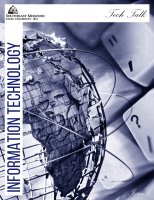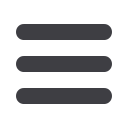
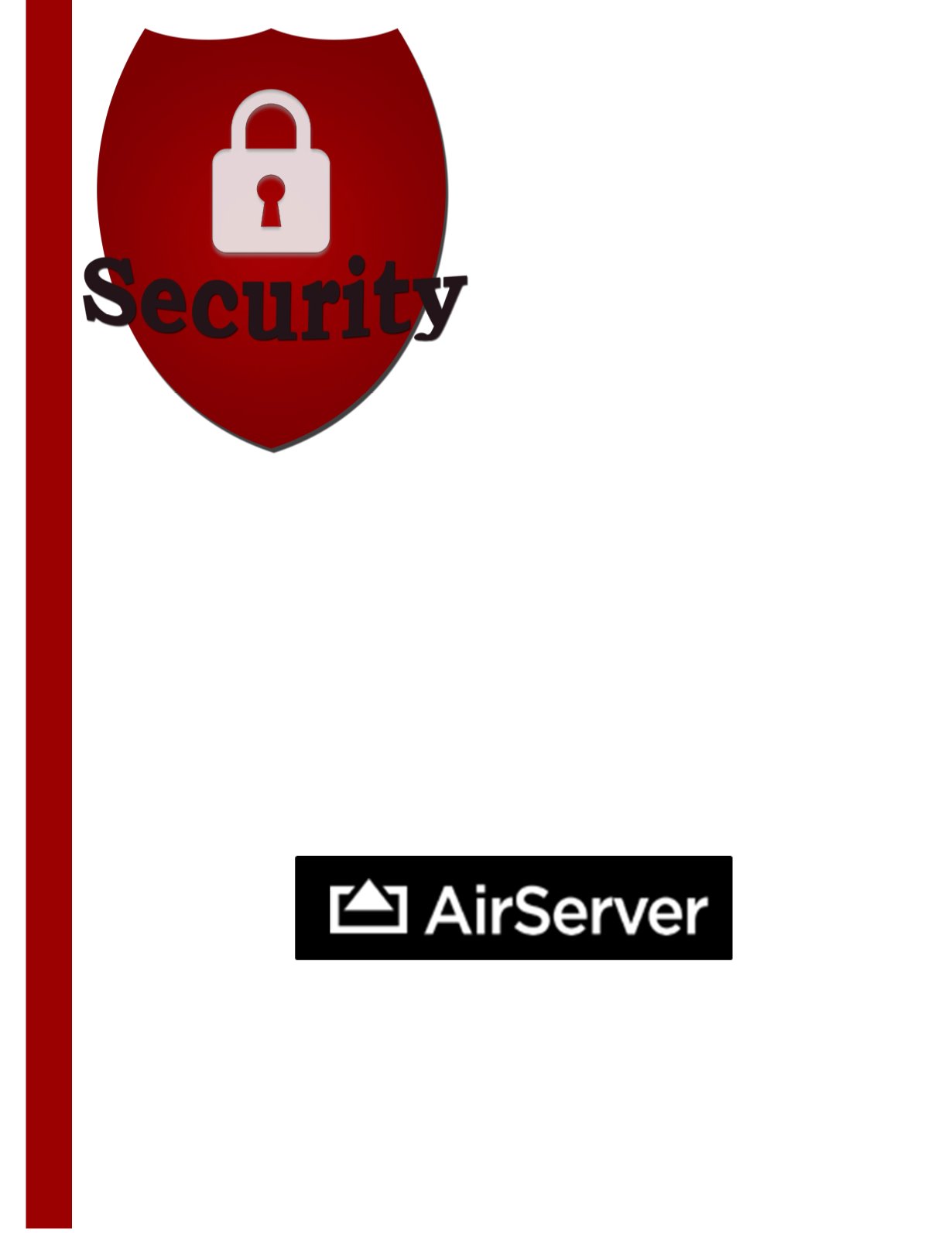
Spyware
What is spyware?
Spyware is any program or software add-in installed on a
computer that monitors, or targets the end-user without full
disclosure of the software’s purpose. It is often bundled in with so
called “good” programs and is used to gather information for
targeted marketing as well as surveillance of the computer’s
activities. Spyware Is also used to circumvent a computer’s
resources for a spyware program’s tasks. Spyware often runs in
the background causing the computer’s performance to be
reduced. Unexpected programs/messages may open, and the
browser or entire system may freeze.
How can I protect my computer from spyware
interference?
You can do your part to decrease unnecessary network traffic
and protect your own computer’s performance by:
Using the close button (the X in the upper right corner) to
close out unexpected, pop-up windows
Using the Windows Disk Cleanup feature to remove
unnecessary files (Open My Computer, right-click on the
local hard drive, select Properties from the pop-up menu,
then click on Disk Cleanup button.)
Researching the effects of any program that you are
considering installing on your computer
Discontinuing file-sharing activity (File-sharing is often illegal
and subject to a loss of network rights, prosecution, or both.)
Keeping your operating system up-to-date with Windows and
Mac critical and security updates
Removing spyware from your computer
Running a regular virus check using the updated, anti-virus
software on your computer
Installing Windows Updates (critical and security updates
ONLY) available at
http://v4.windowsupdate.microsoft.com,
rebooting after each installation, if necessary, then scanning
for updates again at the same web site.
If you still experience trouble after virus or spyware removal,
contact the Help Desk at 651-4357 or
helpdesk@semo.edu.
~Alexis Whitworth, Student
AirServer is a receiver for Mac and PC. It allows you to mirror or
stream content from compatible IOS devices. When Airserver is
running, it will be listed on other IOS devices. Anyone who sees
the Airserver can connect and mirror their device and stream to
the screen, even if you don’t want them to.
However, you can prevent this by setting up a password. IT
recommends setting up an onscreen password. An onscreen
password will work with all IOS devices. A password will be
displayed on the screen. Just enter the password in the IOS
device you wish to connect to the Airserver. You will be able to
stream or mirror to the Airserver until the next time the Airserver
app is quit.
To add a password:
Open Airserver
Open Prefrences
Select Onscreen Password
~Alexis Whitworth, Student