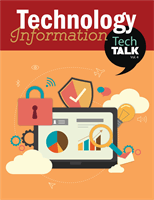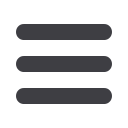
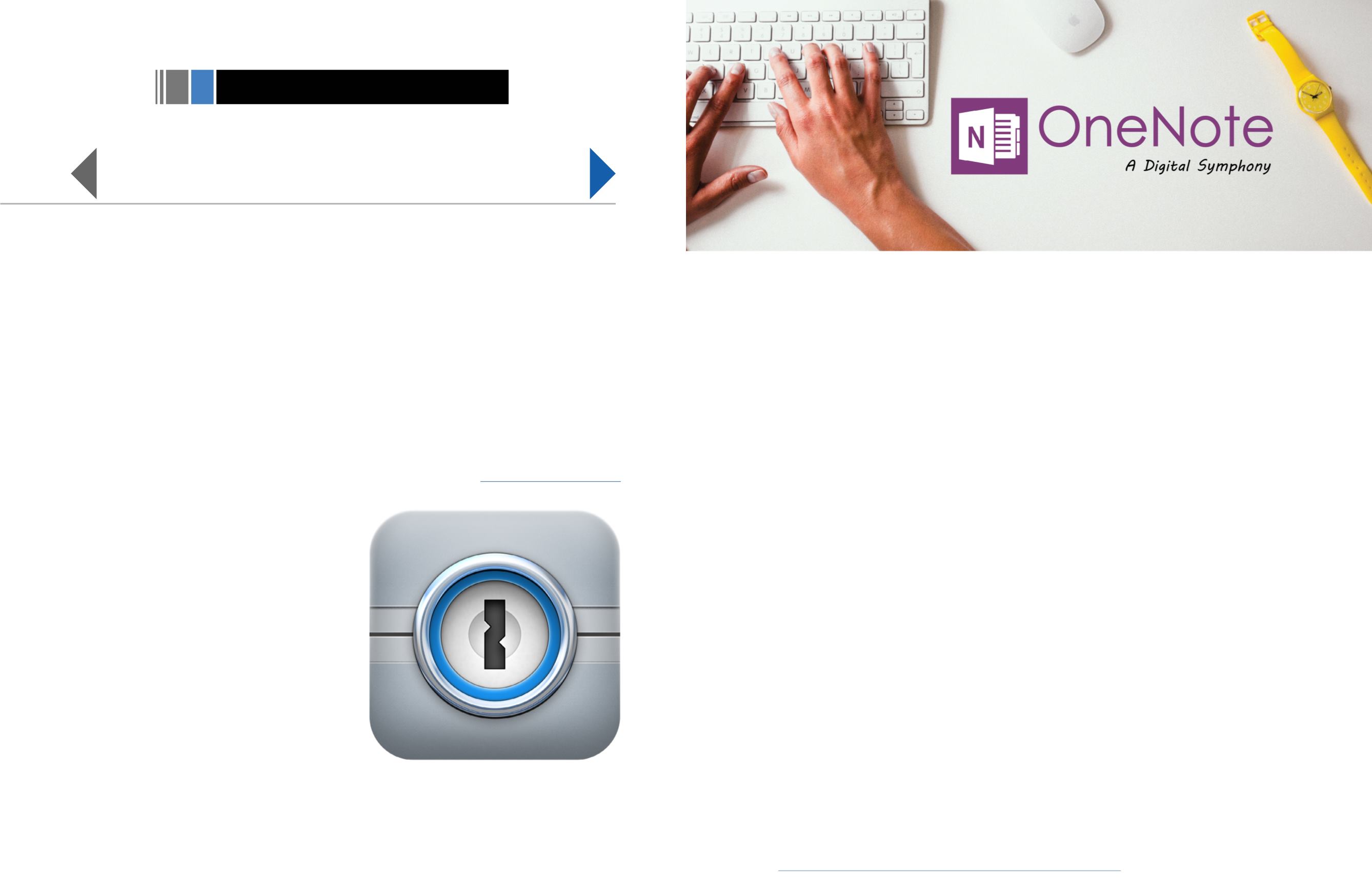
As most of you have noticed, college is filled
with passwords. There’s the password for
Moodle, password for Portal, passwords for
apps, and websites, and social media; if you’re
not careful, they’ll get mixed and muddled
and you’ll be in the midst of a giant headache!
AgileBits realized that there was a market to
be tapped here, and created the 1Password
app, available for Apple and Android devices.
This handy little device is a virtual lockbox, a
place that you can securely store information
behind military-grade encryption algorithms (a
fancy way of saying your data is protected by a
constantly changing cipher).
An interesting feature of this app is the fact
that you can access it from the share button
whenever you need to view your passwords.
This is not just copying and pasting a simple
username into a box- you can use 1Password
for two-factor authentication, identification
numbers, membership card information- the
beauty lies in its smooth integration to web
browsers like Safari. This information is saved
in the Cloud making it accessible on multiple
devices, which is exceedingly efficient if you use
multiple devices. Even more useful, version
5 is now unlockable with your fingerprint on
phones that have Touch ID or Nexus Imprint.
Prepare to feel like the next James Bond as you
use your fingerprint to unlock your encrypted
virtual vault to reach the precious information
within, e.g. your twitter password, as well as
pictures of your dog.
There is also a professional version of
1Password that will run you $10, but will give
you the ability to sync your secured information
to an Apple Watch. This has the potential
to be incredibly practical for things such as
bank pins, access codes or other everyday
information that you need on you at all times.
While you may not think you have information
that is worth locking in a digital safe house,
this is an easy and simple way to keep track
of your login information, especially if you
frequently get new information or are just a
little forgetful. You can find more information
about 1Password at
https://1password.com/.
- Jacob Hill, User Sevices
Your Digital Lockbox
1
PASSWORD
s a student, staying organized has
always been a top priority for me. I have
used a variety of tools, tips, and tricks, but have
only found a select few that work. One of the
tools that I use is Microsoft’s OneNote, a digital
notebook that allows you to customize, add
media, and collaborate with anyone. OneNote
is available in every app store and for PCs and
Macs, allowing you to use it anywhere and on
any device. The following are some features
that have helped me the most throughout my
college experience.
Note Taking
:
Like the name suggests,
OneNote was designed for note taking.
OneNote allows you to make outlines, and
draw or sketch ideas, diagrams, and figures
right inside the page. You can also assign tags
to different things in the OneNote notebook.
A great way to use the tag feature is to assign
a different tag for dates, people, places, and
definitions. When it comes time to review
for that test, simply search the tags to have
an organized list of the information you’ve
assigned to a tag. OneNote also has a record
audio function. If your professor grants you
permission, you would be able to record the
lecture to review at a later date, or send to your
friend who missed class that day.
Research
: When you’re putting together
that massive research paper, it’s hard to keep
your references and information straight. With
OneNote, you can send a webpage to your
notebook for later. If you don’t need the
entire webpage, you can simply copy and
paste the section you want and OneNote
will automatically place a source link in your
OneNote page. This function is especially
helpful when building your reference section
of your paper. You can also link pages together
in OneNote, so you’ll never lose track of your
notes again!
Group Work
: OneNote is sharable! You can
choose whether to share an entire notebook, a
section, or just a page. Inside, you can create
to-do lists, as well as attach files inside the
notebook. If you share a whole notebook, but
don’t want your group members to have access
to certain sections, you can password protect
them. Or, you can just send a link to a specific
page in a OneNote notebook to your group.
Again, OneNote can be used on any device
anywhere, so there’s always acess to your
notes.
Office Lens
: Office Lens is an add-on
application that trims, enhances, and makes
pictures of whiteboards and documents
readable. If your professor allows it, take
photos of the whiteboard for later as
references.
These features only scratch the surface of what
OneNote can do for both your personal and
professional life. Log on today and see exactly
what more OneNote can do for you.
By Alexis Whitworth, User Services
A
6
7
Reference
: https://support.office.com/en-us/article/What-is-Office-Lens-f5f6b88d-356f-4037-b7e8-49f34be86db3